How to Open a 'My Disney Experience Account' & Link Your Tickets
YAY! You've booked your Disney tickets, now its time to link them and reserve all the fun stuff! First of all, you will need to open a 'My Disney Experience' Account'. - Don't worry, this is easy and FREE :)
However, please note that when you link your tickets you will need to do so on the Disney Website. NOT a mobile App.
1) Open a new browser window and type into the address bar: Disneyworld.co.uk/Plan/ [or click here]
This will take you to Disney's website where you can open a new 'My Disney Experience' Account
Please note: If you already have an account you will just need to login with your existing username and password
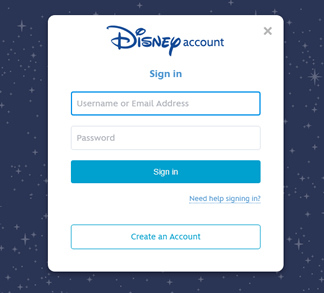
2) Once you have opened your account you will be able to access the 'My Disney Experience' Options and link your tickets.
Once you have logged into Disney's website, at the top of the page is a list of menu options. Hover over the last option called 'My Disney Experience' and from the drop down menu select option 'My Plans'
[Remember - Initially linking your tickets must be done on a Desktop/Laptop computer - you will not get the same menu options on a mobile device]
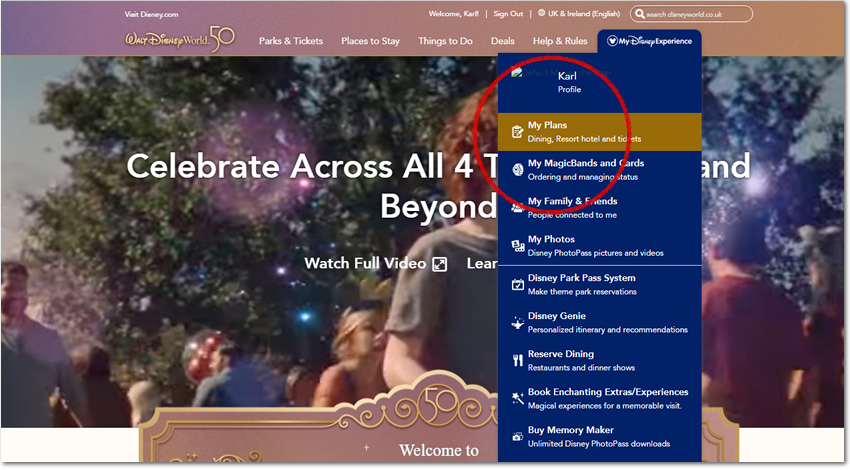
3) Select 'Park Tickets' from the next menu
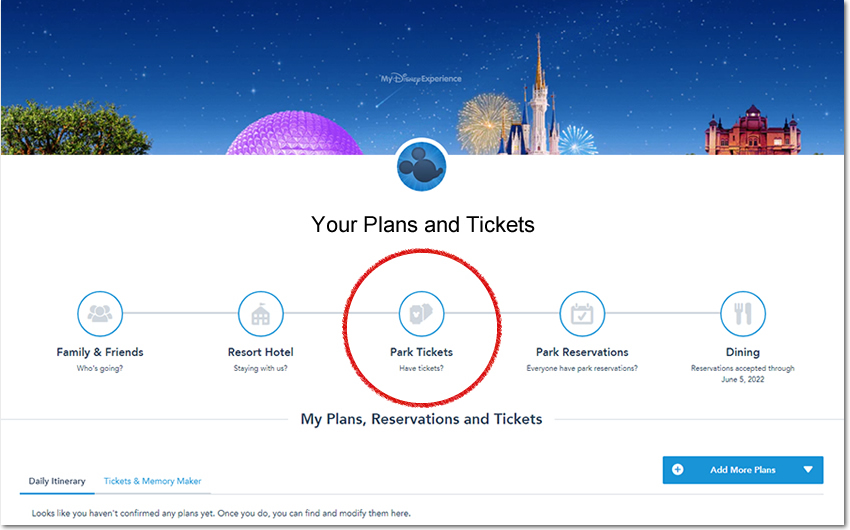
4) Enter your Disney Confirmation Number Shown on your Will-Call Voucher
Your Will-Call voucher will look like this - Your confirmation number is shown at the top just below the barcode (see image circled in red). The confirmation number is 4 Letters and 8 Numbers long.
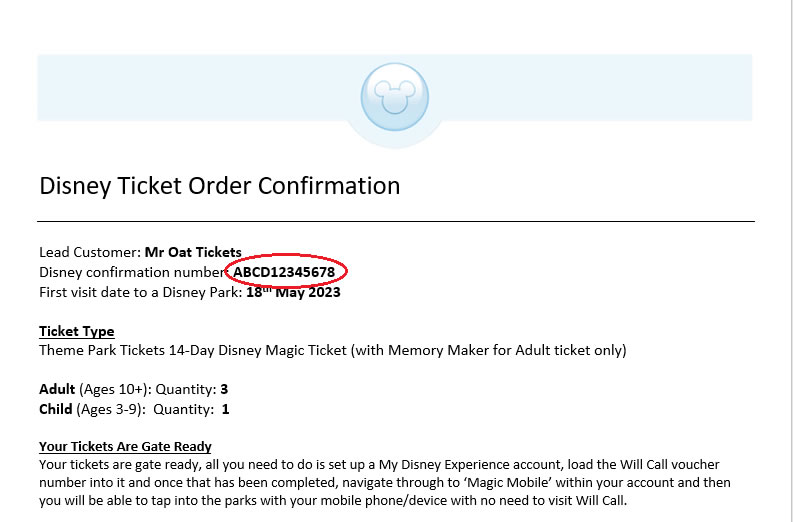
4.1) Enter your Will-Call Confirmation number shown above into Disney's system
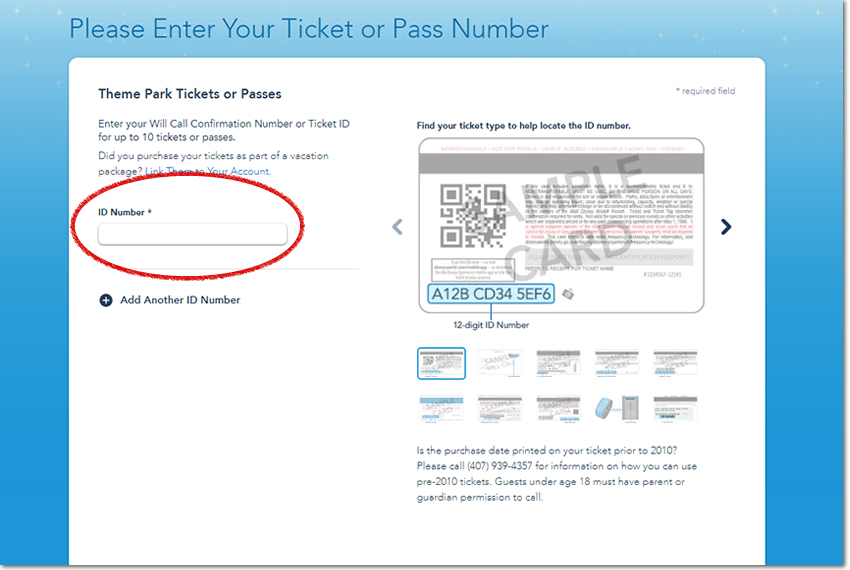
4.2) Match and link the tickets to the people in your party.
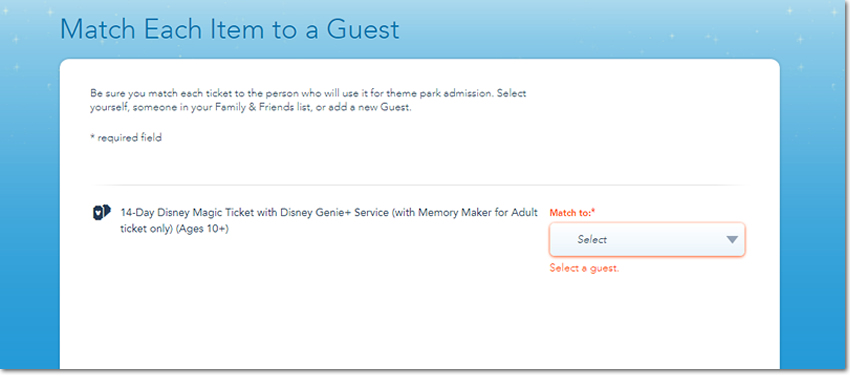
PLEASE ENSURE THAT YOU ENTER THE CORRECT SPELLING OF EACH OF THE TICKET HOLDERS
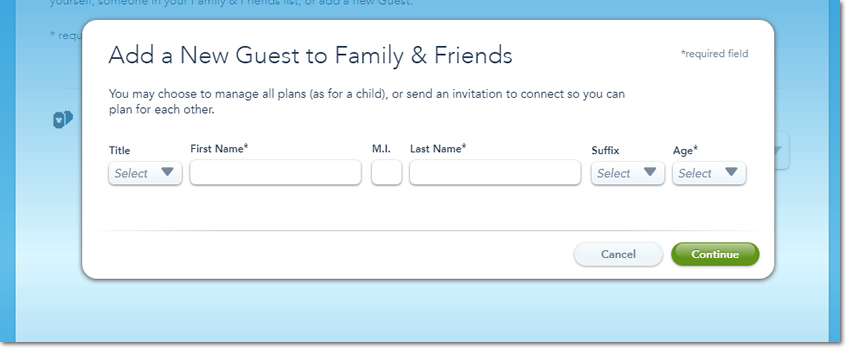
Done! Your tickets are now linked :)

Make Your Tickets Gate Ready With Disney MagicMobile
Once you have linked your tickets open up the 'My Disney Experience' app on your mobile phone. There you will see all of your tickets. You will just need to select the menu option 'Disney Magic Mobile' where you will will be able to set your ticket up so you can simply scan your phone at the park gate and enter the park.
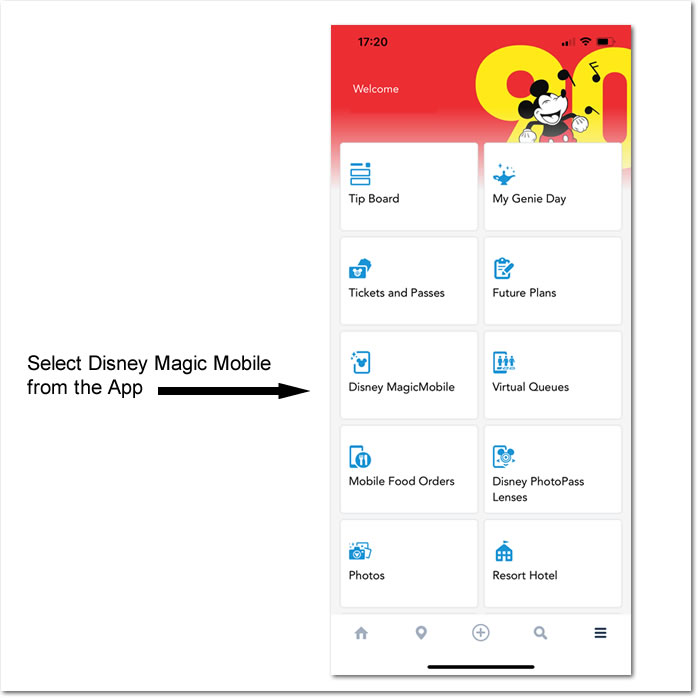
For more information on the Disney App please click here

IMPORTANT INFORMATION ABOUT LINKING YOUR TICKET.
Please be aware the linking your ticket/s is done so at your own discretion. Please be aware that we will not be able to offer any refunds or amendments for tickets that have been linked. Cancellations and amendments are subject to our normal terms and conditions of sale.
Please be aware the Disney Reservations System, Disney App and Disney Website belong entirely to Disney. In the event that you experience any issues using these systems you will need to contact Disney directly.
Please click here for a reminder of our terms and conditions.
2025 OAT Exclusive Special Offer

Valid for travel for 2025 only - Offer funded by OAT - Terms and conditions aply.